KTranslator
| Options |
|---|
|
Main |
|
ChangeLog |
|
Download and Install |
|
Dictionaries |
|
Screenshots |
|
Documentation |
|
How to help KTranslator |
|
Development |
|
SourceForge page |
Chapter 2 - Instalation
To install KTranslator, you should download the binary packages for your distribution. If you have not found any, you should compile KTranslator from the sources. Both packages can be downloaded from this page.
The installation of binaries is highly dependent of distribution you use. Read the documentation of your distribution to know how to install the binary package.
To compile KTranslator from the sources, you should have this software installed in your system:
- KDE 3.3 or newer.
- QT 3.3 or newer. If you have KDE installed, you have QT too.
- zlib. If you have KDE installed, you should have zlib installed too.
- Festival. This is optional and only necessary if you want KTranslator speechs words.
- GOCR. The gocr is a beta software. Hence, you should get the latest version available to obtain the best results.
First, decompress the package:
tar xvfj ktranslator-0.x.tar.bz2
cd ktranslator-0.x
Next, run configure.
./configure --help (To see the options available).
./configure
One important option of configure is --disable-opts. By default, the KTranslator uses some optimizations (use of QMap) that consumes a lot of memory, but makes the search very faster (about 1ms per dictionary). If your system does not have much memory (<64MB) or you think KTranslator is using too memory, pass this option to configure. The penalty is that the search will be very slower, but acceptable (~200 ms in a dictionary with 15000 headwords). If you are unsure, let it as is.
Then, run make.
make all install
or
make
make install
After this, you should have to install one or more dictionaries.
First, go to dictionaries page and download one or more dictionaries.
Now, you can run the KTranslator. You will find it in K Menu->Utilities->KTranslator. Another way to start KTranslator is open a konsole and type ktranslator.
In first run, this dialog will appear to you:

Click Ok and you see a wizard to guide you in adding a dictionary to KTranslator.

Click in Next and you see this page:

Choose a name for dictionary. It can be any name. This name is to you identify the dictionary in popup window later. I have chosen English-Portuguese Freedict Dictionary.
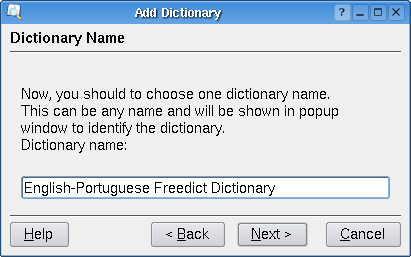
Now, click in Next and this page will be shown:
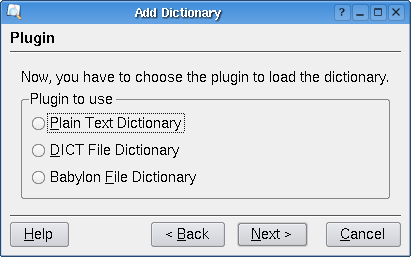
In this page, you have to choose the type of dictionary you are using. The chapter Dictionaries explains what types of dictionaries KTranslator supports. As my dictionary is a plain text dictionary, I have chosen PlainText plugin.
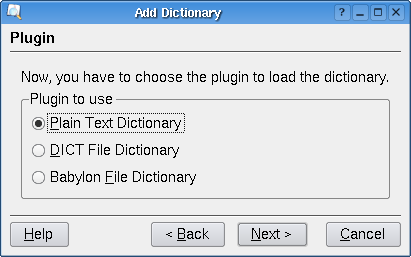
Click in Next to go ahead.
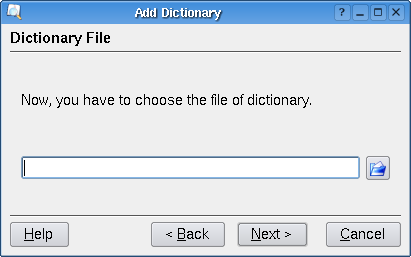
In this page, you have to select the dictionary file. The file you have to select is dependent of dictionary plugin you have chosen in past page. See more information about the dictionary file in chapter Dictionaries.
To my dictionary, I have to choose this file:

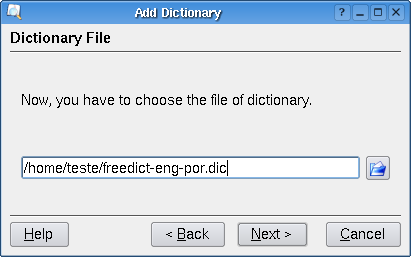
Click in Next.

You have just added a dictionary to KTranslator. Click Finish to start to use the program.