KTranslator
| Options |
|---|
|
Main |
|
ChangeLog |
|
Download and Install |
|
Dictionaries |
|
Screenshots |
|
Documentation |
|
How to help KTranslator |
|
Development |
|
SourceForge page |
Chapter 5 - Configuration
You can access the configuration dialog in two ways: clicking with right mouse button in system tray and selecting Preferences or selecting Preferences in main window.
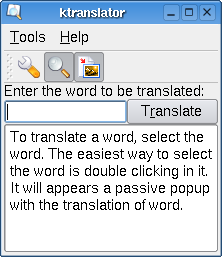
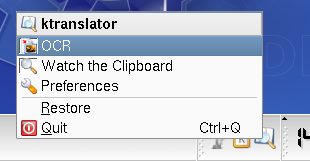
The first page of dialog shows 4 features to configure.
The first is a option to show empty results. If you uncheck this option, the KTranslator will remove the output of dictionaries that found no results, avoiding the bloat of Results Window.
The next is to set a timeout for the Results Window. If you want that Results Windows closes itself after time, check this option and chooses how many seconds the Results Window should last.
The next option is the modifier key used to trigger the translation. Until KTranslator 0.3, only control was used to do this, but you can choose between Shift, Control, Alt and the Win key now.
The last is the option for the Festival binary. If your Festival binary is not placed in this path, you should have to set this path appropriately.
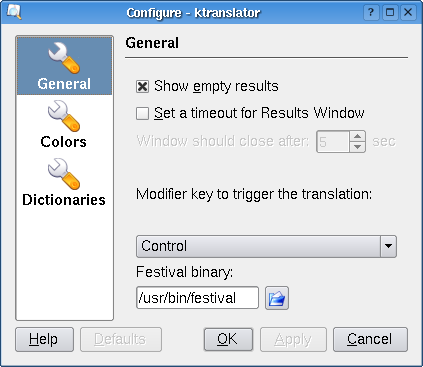
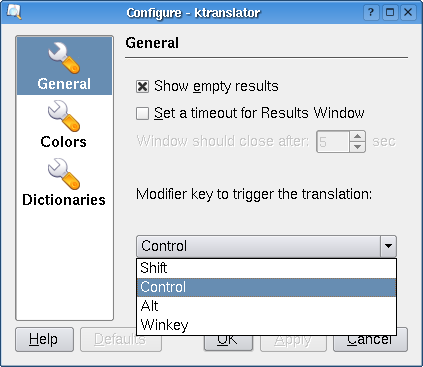
The second page shows the colors used in results window. If you do not like the colors used by default, you can choose your custom colors here.
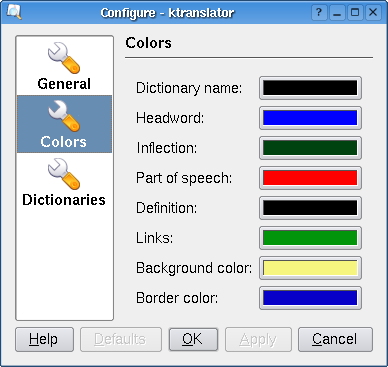
The third and final page has a list of dictionaries currently configured in KTranslator. You can add a dictionary clicking in Add or remove one clicking in Remove.
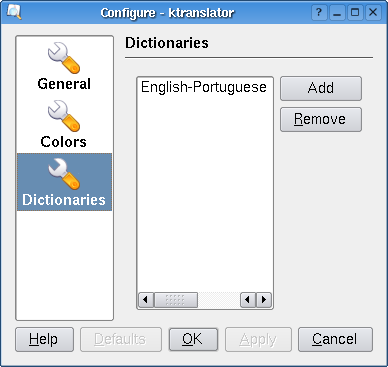
If you click in Add, a wizard to add dictionaries will appear.
If you click in Remove, a dialog will be shown to confirm the remove of dictionary.
